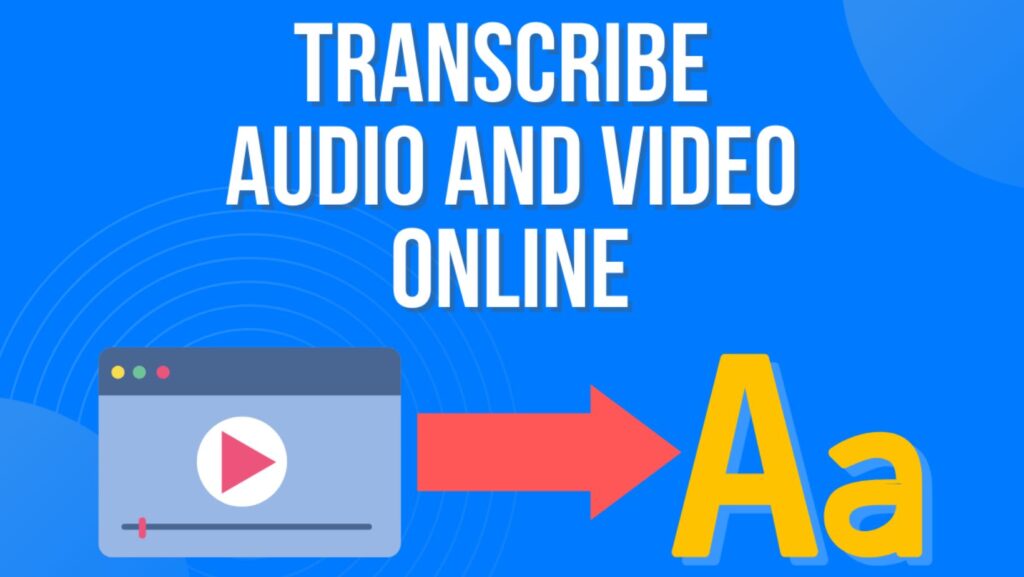I’ll start with a confession: I did this dumb thing last week… I spent more than an hour searching through a 2-hour long YouTube podcast, trying to find one specific thing to win an argument with my wife. You know what would’ve helped? If I could ctrl+F through the video. But no… there I was, scrubbing through the video like it was 2010. And no… I didn’t win the argument. But it got me thinking about how much time we waste doing this stuff. How many hours have you spent trying to extract text from a video just because you needed to quote something specific? Too many, probably.
I’ll start with a confession: I did this really dumb thing last week. I spent more than an hour searching through a two-hour-long YouTube podcast, trying to find that one specific thing to win an argument with my wife. You know what would’ve helped? If I could just ctrl+F through the video. But no… there I was, scrubbing through the video like it was 2010 or something.
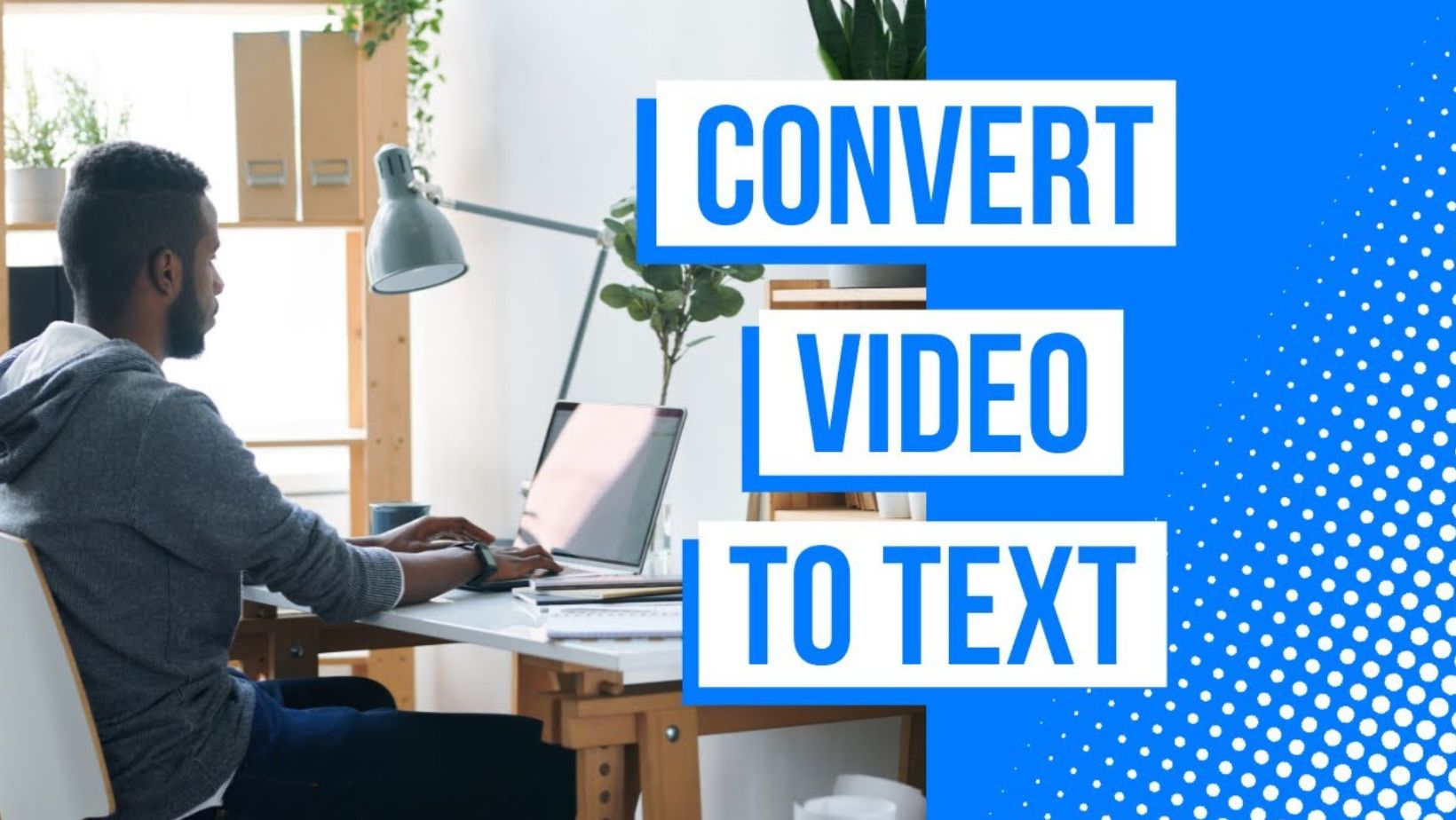 And no… I didn’t win the argument. But it got me thinking about how much time we waste doing this stuff. How many hours have you spent trying to extract text from a video just because you needed to quote something specific? Too many, probably.
And no… I didn’t win the argument. But it got me thinking about how much time we waste doing this stuff. How many hours have you spent trying to extract text from a video just because you needed to quote something specific? Too many, probably.
The Manual Grind vs. Smart Solutions
Trying to transcribe video to text manually will take time, provoke a headache, and may raise some life questions. If you’re getting paid hourly for this, go for it! If not, there are ways to get this done that won’t drive you crazy or eat up your whole day.
The Quick and Dirty Way
Google Docs has this sneaky feature that nobody really talks about. To use it, open a new doc, click the voice typing button, and play your video near your laptop’s mic. It’s not perfect, but it works when you’re in a pinch. Just be prepared for way too many weird transcription errors.
Oh, and I almost forgot: Google Docs stubbornly refuses to handle line breaks properly. You’ll say “new line” or “new paragraph,” and it’ll either ignore you completely or, even better, write out the actual words “new paragraph” in your text. Super helpful, right?
The “I Actually Want This Done Right” Method
There are some solid video-to-text converters out there that won’t make you question your life choices. Most of them use AI to extract text from a video, and they’re good at catching those weird audio effects and background music without messing up the actual words.
You have options like Flixier that’ll extract text from a video online right in your browser. No downloading stuff, no weird software that takes over your computer.
Here’s how easy it is to extract text from video:
Upload your video
Go to Flixier and click the Get Started button on the homepage. Click the Import button and either drag and drop your video straight from your computer, pull it from your Google Drive or Dropbox, or paste a YouTube or other video link.
The actual transcription part
Once your video is uploaded, drag it onto the Timeline (it’s that bar at the bottom). Right-click on your video and look for the Generate subtitles option. The AI will do its thing while you grab a coffee.
Saving your transcript
Now, hop over to the Subtitle tab on the right side. Want just plain text? Select TXT NO TIMESTAMPS. Need something specific? You have other formats like SRT or VTT. Click download, and you’re done.
The optional extra cool stuff
Flixier works in over 130 languages, which is awesome. And if you want to put in the extra effort, you can edit the text, style those captions however you want, or even turn them into voice overs.
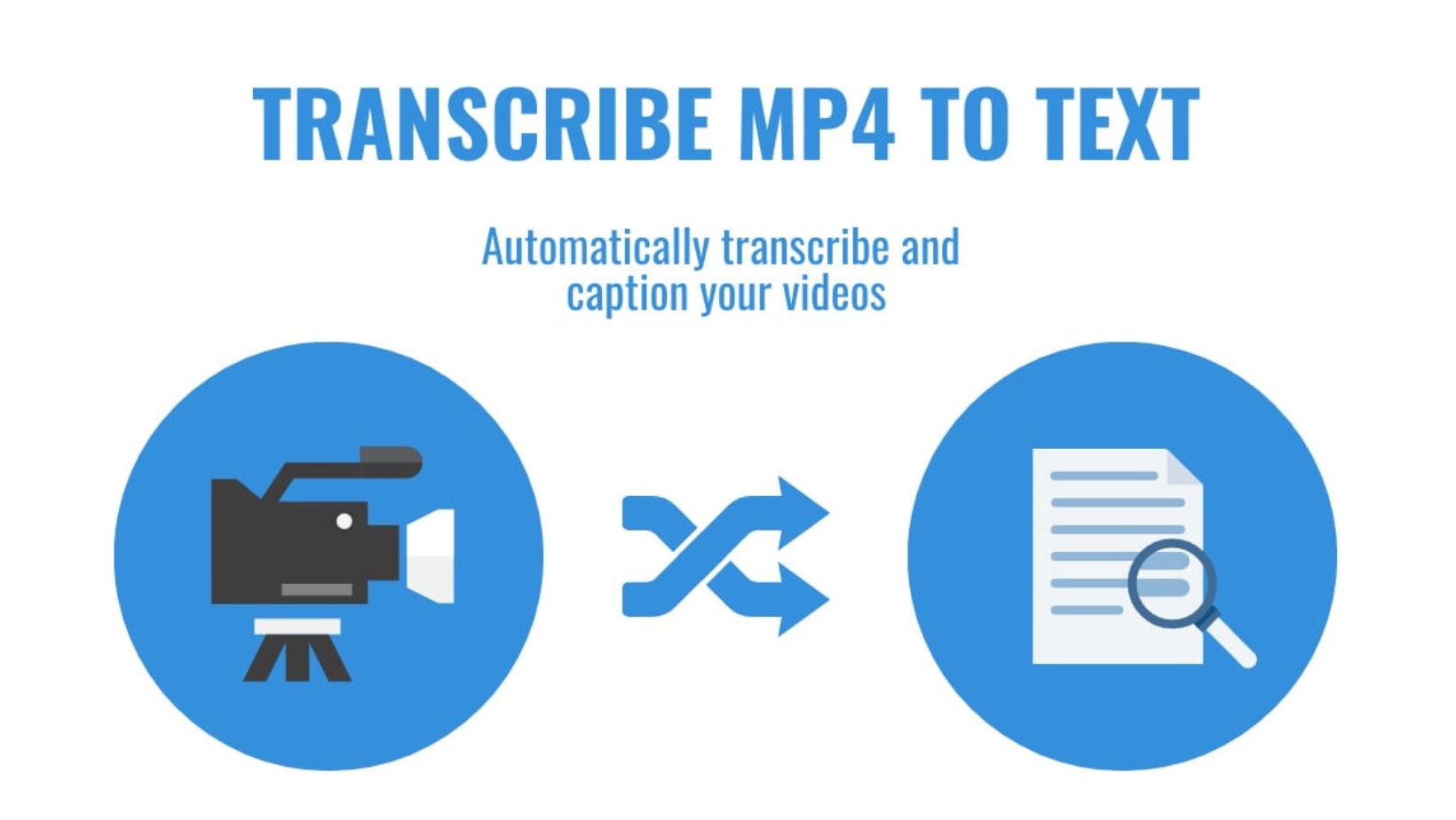 It works with virtually any video format, from standard MP4s to more obscure codecs. And yes, you can do all this from your phone, though you might want to save the serious editing for a larger screen.
It works with virtually any video format, from standard MP4s to more obscure codecs. And yes, you can do all this from your phone, though you might want to save the serious editing for a larger screen.
The “Oh Wait, You Can Do That?” Part
Most people think this is just for making subtitles. But that’s like saying your phone is just for calling people. There’s so much more you can do when you transcribe video to text.
Content Recycling (because who doesn’t love working smarter?)
Once you extract text from a video online, you’ve basically got content for days:
- Turn long videos into blog posts
- Make some of those quote graphics everyone on Instagram loves
- Pull out tips for your newsletter
- Build an FAQ from common questions
- Create infographics from the statistics mentioned
- Turn stories into case studies
School and Learning
The thing about learning is that everyone does it differently. Some people get it from watching, others need to read it, and some poor souls need both. You’re covering all your bases when you convert video to text for educational stuff.
- Students can study better with text
- Teachers can make handouts easy
- People can translate lessons
- Make study guides from lectures
- Create quick reference materials
- Help international students follow along
- Support different learning styles
- Make content accessible for hearing impaired
The Business Side
It can get quite interesting (or boring, depending on how much you like making money). When you extract text from a video online, you’re not just making content more accessible – you’re making it more valuable:
- Create different content types
- Save time on writing
- Build better video descriptions
- Make multilingual content easier
- Pull testimonials from video interviews
- Build better ad copy from video scripts
- Make product documentation faster
- Create training materials
- Generate content briefs from video meetings
The “Just Do It Already” Part
I could go on about how using a video-to-text converter will help with your content, but you’ve probably already thought of three ways this could make your life easier while reading this.
Just start with one video. That’s it. Extract text from a video online, see what you can do with it, and go from there. Worst case? You spent a few minutes trying something new. Best case? You just found your new favorite content hack.
And if you’re still scrolling through hour-long videos looking for that perfect quote or the meeting notes where your boss promised a raise, I can’t help you there. That’s on you.