You use Mailchimp’s email marketing platform and want to squeeze every ounce of value out of it?
Then, mastering the art of building Mailchimp email templates that your team can edit, customize, and reuse for all kinds of campaigns is understandably practical. Also, one of the smartest ways to save time while producing on-brand email templates.
Mailchimp offers two paths forward.
The first is their selection of pre-built templates. They are smooth to work with and great for getting an email out of the door fast. Professional email designs but without the fuss. With their drag-and-drop builder, even your most technically challenged team members can customize these templates with your images, text, and branding elements.
But sometimes you are after unique email designs that break the pre-built’s mold. Maybe you want more control over the design. Maybe your design vision goes beyond what the drag-and-drop builder can offer. Or maybe the email campaign is too specialized to be executed with cookie-cutter email templates.
That’s where custom coding comes in. When your brand guidelines are precise, or your vision is specific, bringing in an email developer to code a template from scratch ensures your emails won’t be mistaken for anyone else’s.
Both options work. They both let you build custom Mailchimp email templates tailored to your brand’s identity and goals. The choice depends on how much customization you need and what resources you have to spare.
In today’s blog, we’ll walk you through creating custom Mailchimp email templates using the new email builder. Ready? Let’s dive in.
How to Create a Custom Mailchimp Email Template Using the New Builder
When you create an email template with Mailchimp, you’ll design it with the new or classic builder. Both builders have drag-and-drop content blocks in custom or pre-built templates. You can only custom code a template in the classic one.
But if you need ESP-specific expertise, then partnering with a reliable custom Mailchimp email template service makes more sense.
For this guide, we’re focusing on the new builder—Mailchimp’s latest and greatest.
We start creating a Mailchimp email template by logging into the Mailchimp account. There are two ways to access the email template builder:
- Click the Create button → Email → Template
- Mouse over the admin menu → Scroll down to Content → Click on Email Templates
If you have no saved templates yet, click Create Template.
Choose A Starting Template
You’ll be prompted to choose from Mailchimp’s pre-designed templates. These include layouts for newsletters, advertising, apps, and more.
Remember that you have access to template options based on your plan. After choosing the desired email template, click the Save & Exit drop-down and save the template.
Congratulations! Now comes the fun part—making it yours by customizing the template.
Customize The Template
To customize your Mailchimp email template, follow these steps.
- Replace the Default Image
Upload your own image to match your brand style and insert it.
- Resize and Format the Logo
Adjust the logo size and include a website link and alternative text (alt tag) for accessibility.
- Adjust Global Styles
Under the Styles tab, customize:
- Background Image
To choose an image to display on the background of the entire email, click the Email drop-down.
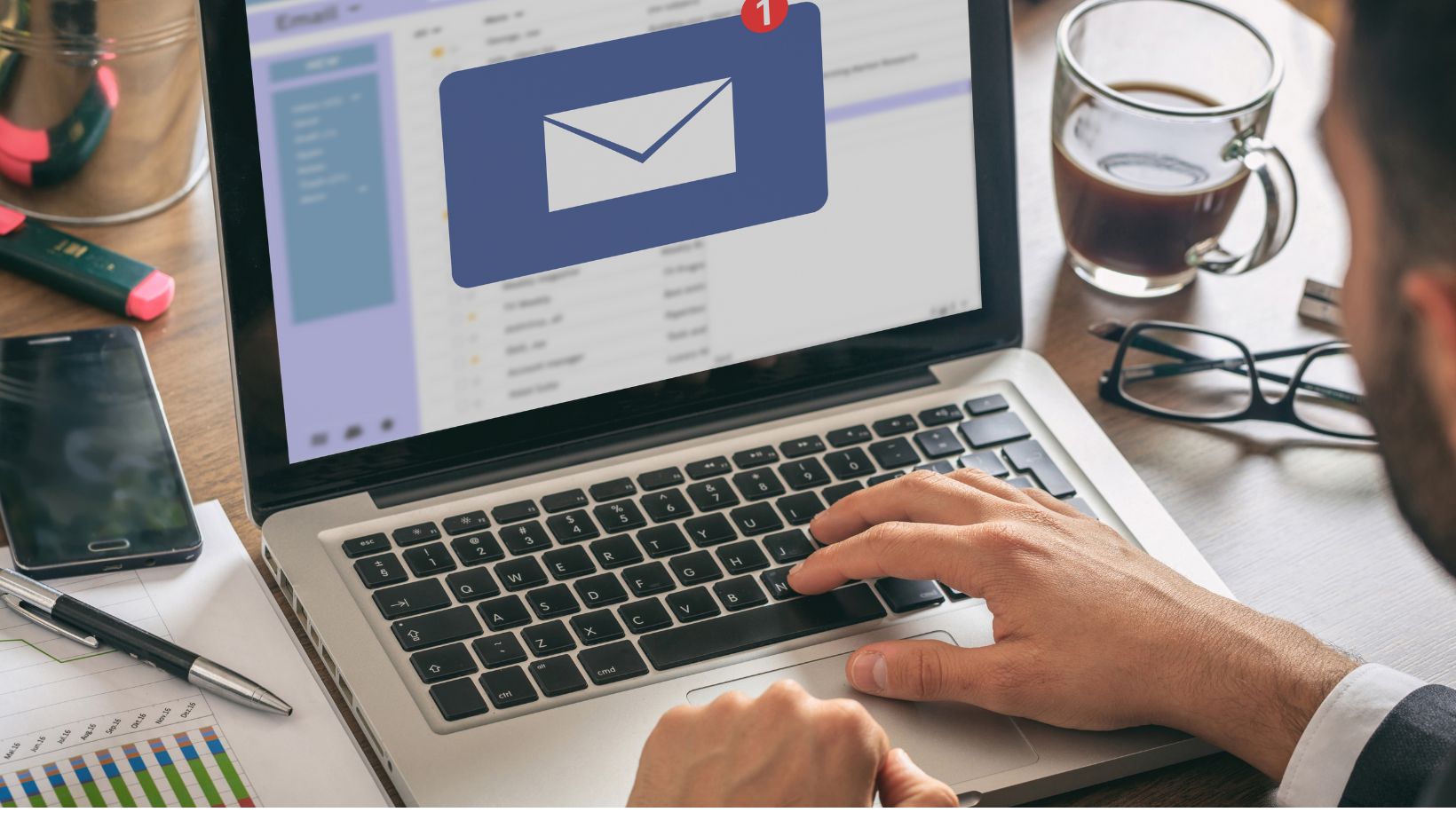
Alternatively, Browse an image from the Content Studio. It contains all the files you’ve uploaded on Mailchimp.
- Text
To access the text formatting options, Click the Text drop-down. Here, you use the tabs in the editing toolbar and set default formatting for paragraph text and heading levels.
Also, adjust the Line height, Letter spacing, Paragraph spacing, and Text Direction. When you’re done, click the drop-down to close it. These settings will be the default styles for any new content you add to your email template.
- Links
Click on the Link drop-down to open the link styling options. Set the default Link color and style. Don’t worry—you always have an option to override the default settings. Simply customize individual link colors and styles within specific content blocks when editing your email.
- Button
Choose the default formatting options for buttons from the Button drop-down and close it.
- Divider
Divider separates sections of content within an email. To adjust its Height (px), Width (%), Style, and Divider Color, go to the Divider drop-down.
- Edit Placeholder Text
Replace the default text with something simple like “This is a placeholder.”
- Add More Images
Drag and drop image blocks as needed, then upload and insert images.
- Center Elements & Adjust Padding
For a clean layout, align elements and adjust padding accordingly.
- Add Social Media Links
Use the Social block to include your social media handles.
- Update Footer Information
Ensure all footer details like mailing addresses and unsubscribe links are included to comply with Mailchimp policies and local spam laws.
Preview And Save The Mailchimp Email Template
Once the design part is over, check your design on your desktop and mobile just to make sure everything looks perfect as intended. Satisfied? Great! Now save the template:
- Click the down arrow next to “Save Template and Exit.”
- Send a test email to yourself or stakeholders (optional)
- Click Save Template and Exit
Note that a template designed in the new builder cannot be accessed or edited in the classic builder and vice versa. The demarcation ensures that templates remain compatible with the features and functionalities of the builder in which they were created.

Anyhoo, you can save as many custom Mailchimp email templates as you need for future email campaigns, regardless of which builder is used. You can access these saved templates under the “Saved Templates” section when you start a new email within the same builder.
How to Apply a Mailchimp Email Template to an Email Campaign
Here’s an example of how to use the Mailchimp email template in an actual welcome email campaign:
- Go to Create → Automations → Get Started
- Choose, Welcome New Contacts (pre-built journey)
- Requires a paid plan and an existing audience
- Select the audience you created the template for
- Set the trigger: When a new contact joins, send a welcome email
Test Before You Send!
Before you start using your custom Mailchimp email template, make sure you put them under your testing lens. You want to be confident enough that they will render reliably on the most popular devices and email clients.